How do I backup my jobs and settings on the SmartFlow®controller to a USB drive?
Jobs and settings can be backed up by exporting them to an external storage device. In the event that the backup needs to be used, the user can import those jobs or settings through this screen. The buttons shown below will not appear unless a flash drive is inserted into the USB-A port. The flash drive must be in the FAT32 format, less than 32 GB, and unpartitioned for the system to recognize it. We highly recommend backing up your jobs whenever you edit or create new jobs. Also, if you change any settings make sure and back them up as well.
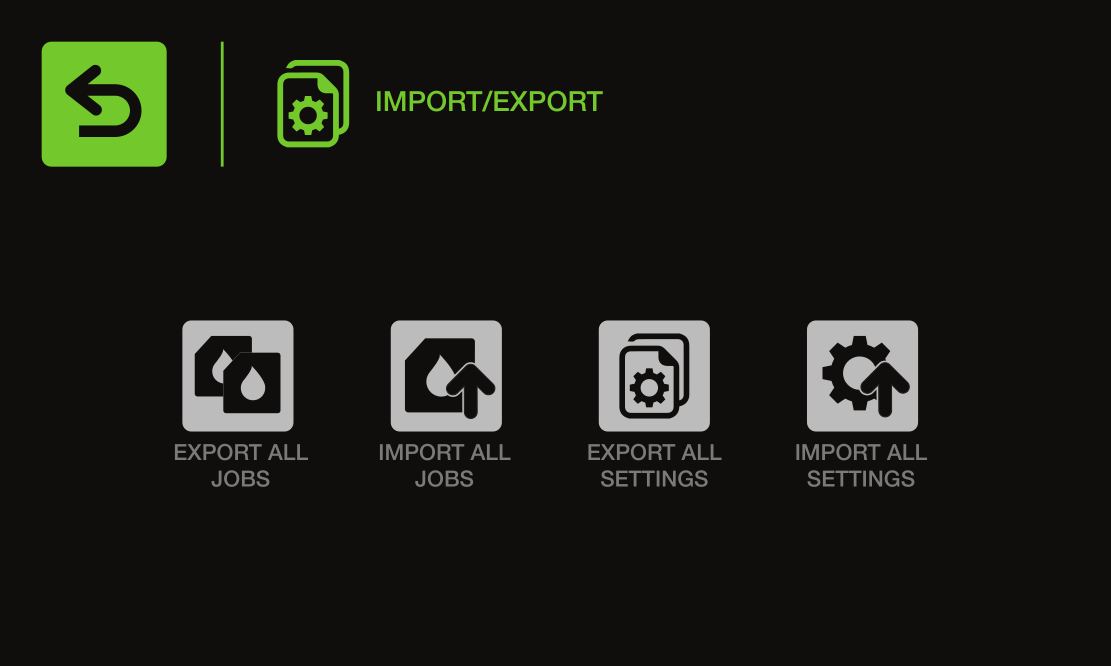
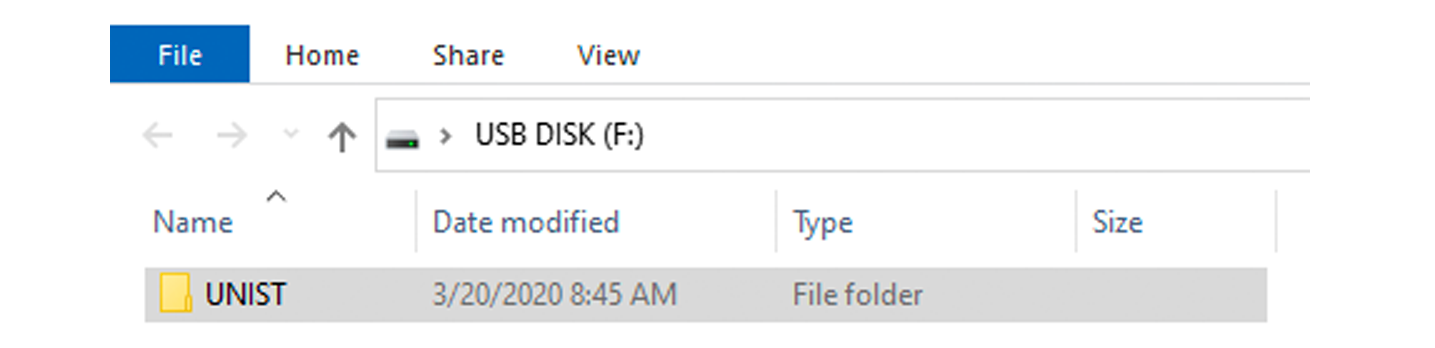
Export All Jobs
Pressing the EXPORT ALL JOBS button will allow the user to export all jobs onto an external storage device via the USB-A port on the main circuit board. Any jobs with the same name on the external storage device will be overwritten.
Import All Jobs
Pressing the IMPORT ALL JOBS button will import all jobs on the removable storage device. The files must be within a file folder titled UNIST, such that the path to it is: STORAGE_DEVICE_NAME:\UNIST Any jobs with the same name will be overwritten by the job on the removable storage device.
Export All Settings
Pressing the EXPORT ALL SETTINGS button will allow the user to export all settings to an external storage device via the USB-A port on the main circuit board. Any settings files on the external storage device will be overwritten with the new settings.
Import All Settings
Pressing the IMPORT ALL SETTINGS button will allow the user to import settings from a back-up file. The files must be within a file folder titled UNIST, such that the path to it is: STORAGE_DEVICE_NAME:\UNIST This will overwrite any existing settings already set up in the system. It is best if this is done before any jobs are uploaded or created.